Ø Graphics design adobe illustration for beginners
Here we learn the basics of Adobe Illustrator.
Now this course is for beginners, there is no need to have any previous
Knowledge in Adobe Illustrator, or design or drawing or illustration.
Start right at the beginning and work our way through,
step by step.
 |
| adobe illustration 2021 |
Ø Tips and Techniques:
You'll need to create
just about anything
in Illustrator,
including
·
Custom shapes
·
The wonderful shape
builder
·
The simple to us
curvature tool
·
Lines and brushes.
Ø First up,
Let's open up a file, find
the Exercise Files, Exercise Files Illustrator.
Now find the file called
Getting Started, and
then click the Open
button.
All right, so the first
thing we need to do is we need to reset our workspace,
just so that we're all
looking the same.
And we can do it along
the top here.
There's this little app
bar, okay, and
yours might say
something different in here.
But drop this down, and
what you want to do is you want to click on Essentials.
You want to see if there's a tick next to it, so click on it.
 |
| Penguins |
Ø Second step:
Go to Reset Essentials.
And that will just put
it back to kind of a default setting.
Click and start typing.
So that's going to be a
fun game if you're using, say, CS6 or CS5.
So just make sure you have
it set to Essentials and that you've reset them.
Next thing, let's look
at the units and increments.
And just click off in
this grey area here, just so that nothing is selected.
When select on something, this Properties panel
changes.
But when click on the
background here, into kinda no-man's-land,
it gives kind of general
overall settings for the document.
In this case, it's currently set to centimeters.
 |
| Penguins water colour vector |
Ø Web or UI design work in Illustrator:
·
Click on pixels
·
Pick inches
·
Click on zoom too
·
Hold down the space bar
· Set up document
 |
| Web or UI design work in illustrator |
Ø Design a mobile phone kind of
a website:
·
Pick letter
·
Change our units to
inches
·
Make it landscape
·
Cover the full
differences between RGB and CMYK
 |
| Mobile phone design |
Ø Eventually become a
commercial illustrator:
You probably need to
research a little bit more the differences between the two.
But the short version is
just use IGB, even if you go into commercial print,
printers have some
amazing software to convert it to IGB,
which they need and
often it can give you a better result.
So RGB, perfect for
pretty much all circumstances these days.
Let's click create, all right and save document.
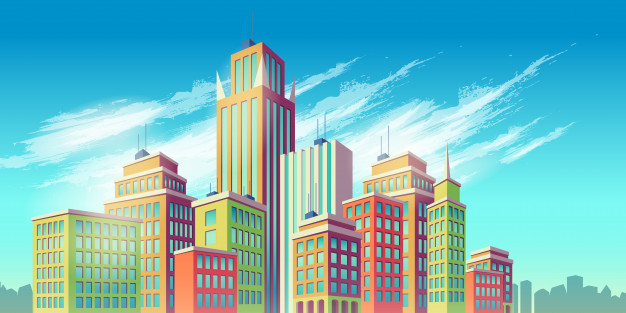 |
| Commercial illustration |
Go on a Mac, click
little arrow to see a few more of the options.
Now hand drawn a
penguin, and
redraw over the top of
it.
Is that it's easier to
draw in notebook, take a photo of it or rescan.
And actually just draw on top of it in illustrator.
 |
| Space tour illustration |
Ø So how everyone works?
You can go straight into
illustrator but it's gonna give us at least template to
draw over the top of,
just to make it a bit easier .
So to make that happen,
let's go to File and let's go to Place.
Place is the word, it's
interchangeable with import.
Illustrator likes to
call it Place, though, so File, Place,
we'll bring in our
image.
Let's find the exercise
files that you've downloaded, and
in there should be one
called penguin.jpg.
Let's make sure a
template is clicked, let's cut and place, and click off in the background.
Layer one is where we're
gonna do our drawing.
This layer, here, called
Template, you can kinda see Template Penguin.
What it's done is, it's
created a layer, and has locked it.
Ø Draw circles:
·
Add some color
·
Go to Act tool
·
Adding fills, messing
with strokes, resizing strokes,
grouping, arranging
·
turn off our trace layer
·
turn the eyeball off
·
clicking the little blue
line
·
One thing you will run
into is something called isolation mode and
this is where most people get lost in Illustrator.
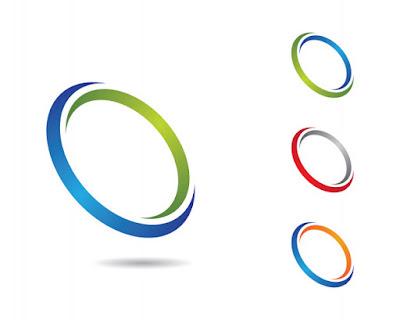 |
| Circle symbol illustration |
Let’s
get stuck into the list, tricks to understand the adobe illustration,
·
Don’t
be afraid of pen tool
·
Master
clipping masks
·
Become
one with the Pathfinder Panel
·
Embrace
the Appearance Panel
·
Learn
how to make brushes
·
Practice
layer Panel Zen
·
Fall
in love with color
·
Have
fun with pattern option
·
Save
your Vector art correctly
·
Accept
it doesn’t happen overnight




Post a Comment